Ok I have tried a quick test file and it worked. Here’s what I did:
In Lightburn, I created a small test file containing an image and some text (fill).
I used the Save GCode function to create file TEST.NC
I am running Windows 10, so I used NotePad++ (free download) to open TEST.NC
In NotePad++, you need to convert LF (end-of-line or line feed characters) to CRLF (carriage return/line feed) and remove all comment lines (lines starting with ; semi-colon). Here’s how:
- within Notepad ++ to see the end of line markers, Click on View > Show Symbol > then Show End of Line.
- After that, you will be able to see the end of line characters and see which ones are used (you should see a highlighted LF at the end of each line)
- Using the find and replace within Notepad++, we will be using \r (CR) and \n (LF) as matching values.
- Click on Search > Replace (or Ctrl + H)
- Find what: \n
- Replace with: \r\n
- Search Mode: select Extended
- Replace All
You should now see a highlighted CR and LF at the end of each line.
While
still in NotePad++, use Find to find ; (semi-colon). Cursor should jump
to next line containing a semi-colon. Delete entire line. Click Find
Next. Delete line. Repeat until all lines containing comments have been
deleted. (this is a pain if you have a complex design and there are
probably ways to delete comment lines in one fell swoop - custom
scripts?)
Save .NC file (Save As if you want to keep original .NC file)
Connect Offline Controller to PC via USB and copy the edited .NC file to offline controller. (Copy to root folder on controller - not into a sub-folder)
Disconnect controller from PC, and plug controller into CNC machine control board with supplied ribbon cable. Turn on CNC machine. Navigate to File menu on controller - you should see your file. Navigate using arrow buttons to your file.
Using the Jog controls on the controller, move the laser head to desired origin position and press OK. Engraving should begin.
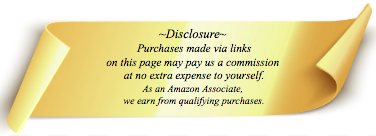


 google.com/search?q=machinist+ruler+conversion+chart+drill+size+chart
google.com/search?q=machinist+ruler+conversion+chart+drill+size+chart
